If you've already set up your product barcodes in WooCommerce and relaunched Oliver, but find that scan-to-cart is not working properly, here's what to do next.
Open a product (and select a variant if applicable) to see if the barcode has been synced from WooCommerce:
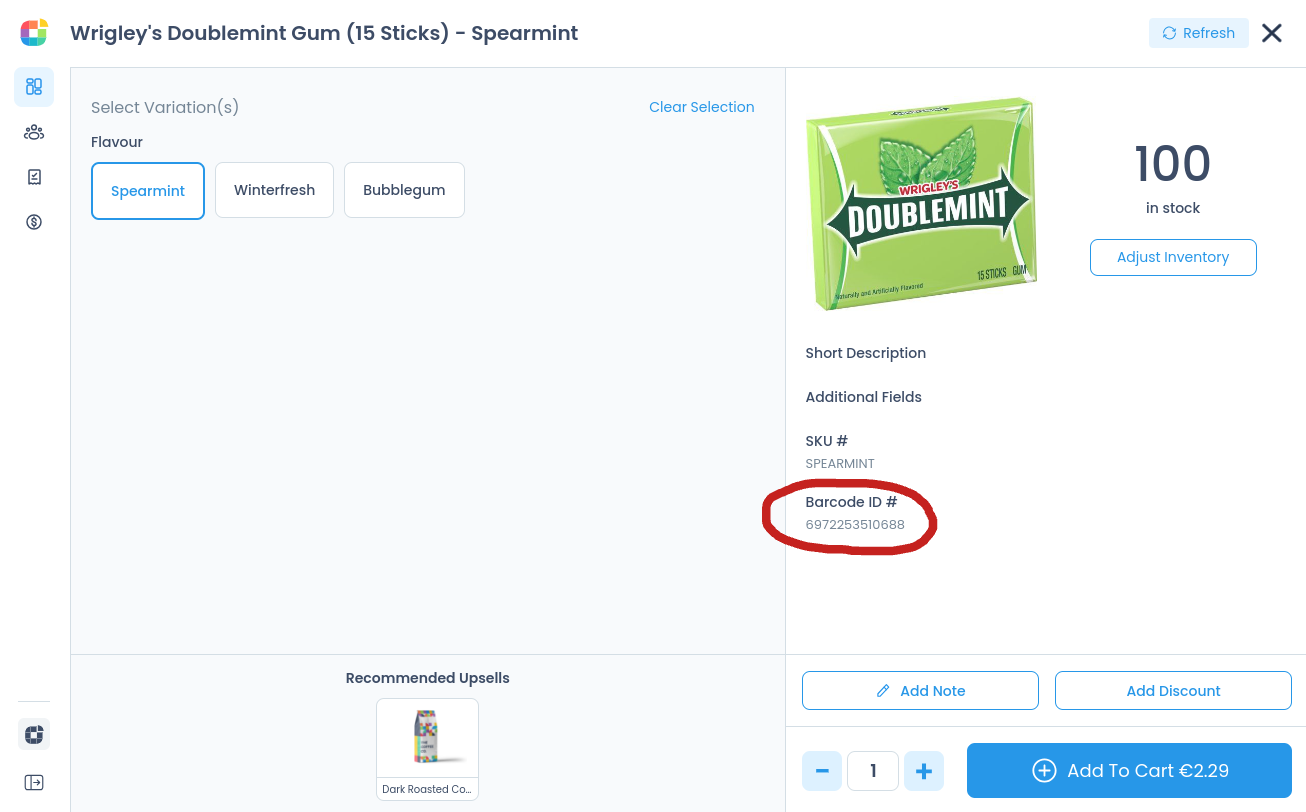
If the Barcode ID # is not visible, log out of the Register fully and log back in again to trigger a fresh resync.
Barcode scanners can be configured in a huge number of ways - each model will have different language settings, input types, and can be set to include or omit digits during operation.
You can use a text document to check if your scanner is configured to work with Oliver:
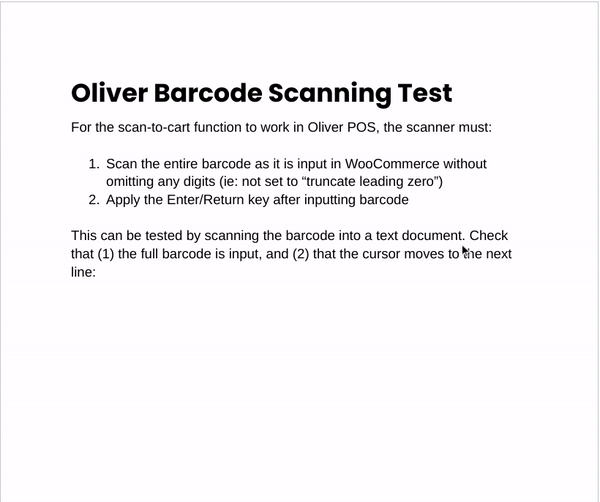
If scanning a barcode into a text document yields any of the following results, different characters, omits numbers, or does not jump to the next line, refer to your scanner's user manual.
Oliver Barcode Scanner user guide: