There are a few things you can do to optimize the sync between Oliver POS and WooCommerce.
The first is fundamental: don't skimp on hosting. Oliver POS acts as a reflection of your live WooCommerce environment, so having a responsive and powerful server is essential for syncing your web shop in real time.
You should score an A (or at the worst, a B) on GTMetrix:
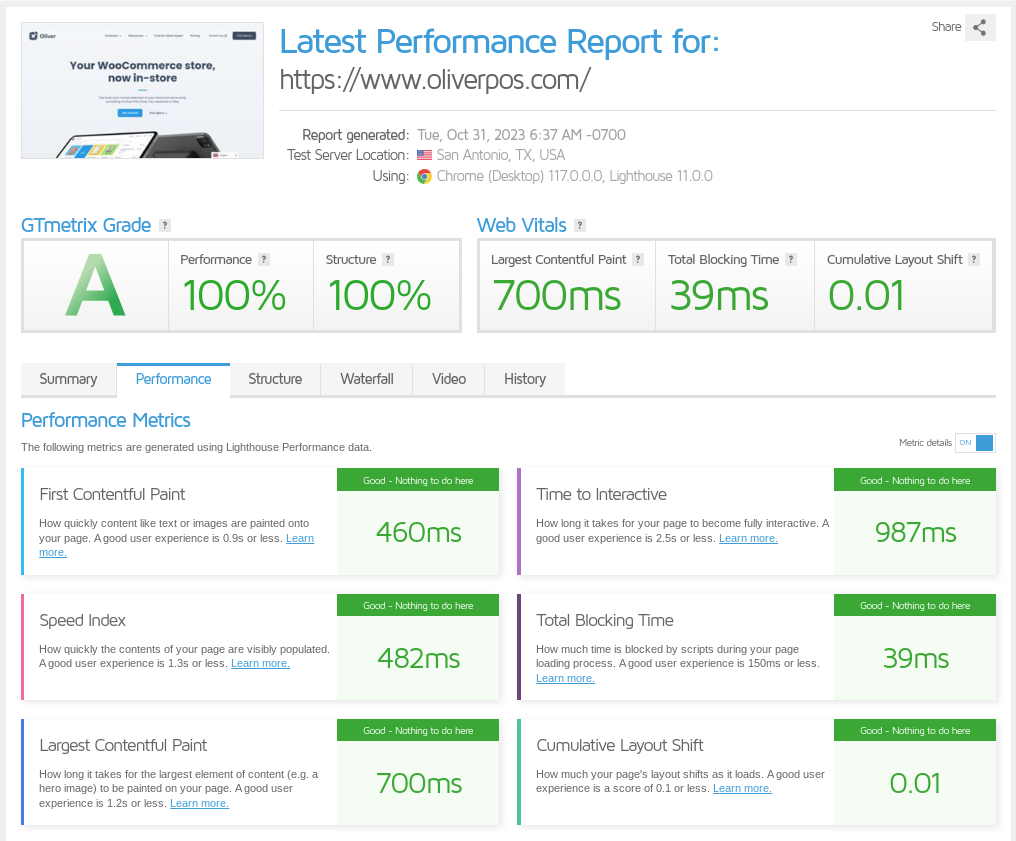
Whether you host with one of the many managed WordPress hosting providers or rent out a server (or piece of it) directly with an infrastructure provider, like AWS, make sure that sufficient memory is allocated to WooCommerce/WordPress.
Sometimes, folks upgrade their hosting plan and then wonder why they are still scoring badly. That could be because you need to increase your WordPress memory limit. The default is often set to 256 MB - the minimum requirement for WooCommerce - but we've found that Oliver operates best when there is at least double that memory limit in place: 512 MB or more for larger sites.

As WordPress overrides PHP's memory_limit setting, you must edit the WordPress wp-config.php file to increase your WordPress app's memory limit.
Your wp-config.php file is located in your app's public folder at apps/APPNAME/public.
For admin pages, WordPress ignores PHP's memory limit and configures its own. To change it to something other than 256 megabytes, you must set WP_MAX_MEMORY_LIMIT in wp-config.php.
To increase the memory to the administrative side of your site, add the following line above /* That's all, stop editing! Happy blogging. */ in your wp-config.php:
define('WP_MAX_MEMORY_LIMIT', '512M'); /* That's all, stop editing! Happy blogging. */The example above shows how to increase memory to 512MB.
To increase the memory limit for your public-facing pages, open your app's wp‑config.php and add the following line above /* That's all, stop editing! Happy blogging. */:
define('WP_MEMORY_LIMIT', '512M'); /* That's all, stop editing! Happy blogging. */The example above shows memory increased to 512MB.
For more information about