The Oliver POS Points and Rewards integration brings the functionality of WooCommerce Points and Rewards plugin to the Register! Read on to learn how to get started.
🔌 Oliver POS – Points and Rewards for WooCommerce brings your WooCommerce Points & Rewards to your in-store customers. Decide how much your points are worth and the value of your rewards with your WooCommerce Points and Rewards plugin, and let your customers reap the benefits both online and on your POS. With Oliver POS – Points and Rewards for WooCommerce, points are automatically added to any customer purchase, so you don’t have to worry about making mistakes or missing points.
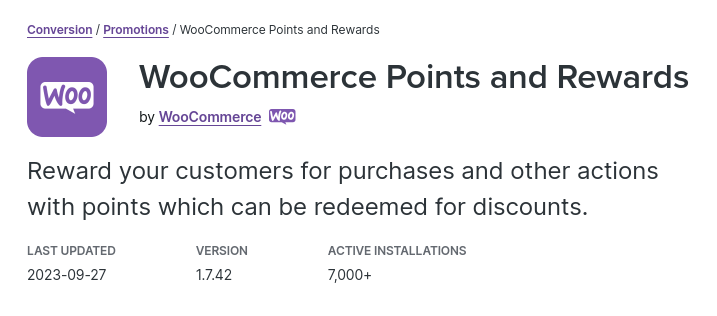
The first step is to install and configure the WooCommerce Points and Rewards plugin in the WordPress backend.

Support documentation can be found here:
https://woocommerce.com/document/woocommerce-points-and-rewards/
Our Points and Rewards integration requires Oliver POS Bridge plugin version 2.4.1.7 or later. This version is still in pre-release, so reach out to us for the plugin file by emailing support@oliverpos.com.

Once you have WooCommerce Points and Rewards installed in the backend, the Oliver POS Points and Rewards plugin serves as the connector between that plugin and the Oliver Register. Download the plugin from WordPress here!

Note: For compatibility with Register 3.0, Oliver POS Points and Rewards version 2.0.2 is required.
The WordPress plugin pre-installs the Oliver Points and Rewards App in the Hub, so no further action is needed to see it in the App Launcher at checkout. Congratulations, Points and Rewards is now ready to use! 🎉
If you've followed the steps above, you should find the Points and Rewards app when you open the App Launcher (bottom-left corner) while on the appropriate screen in the POS.
To view and update a customer's points, open the App Launcher while on Customer View:
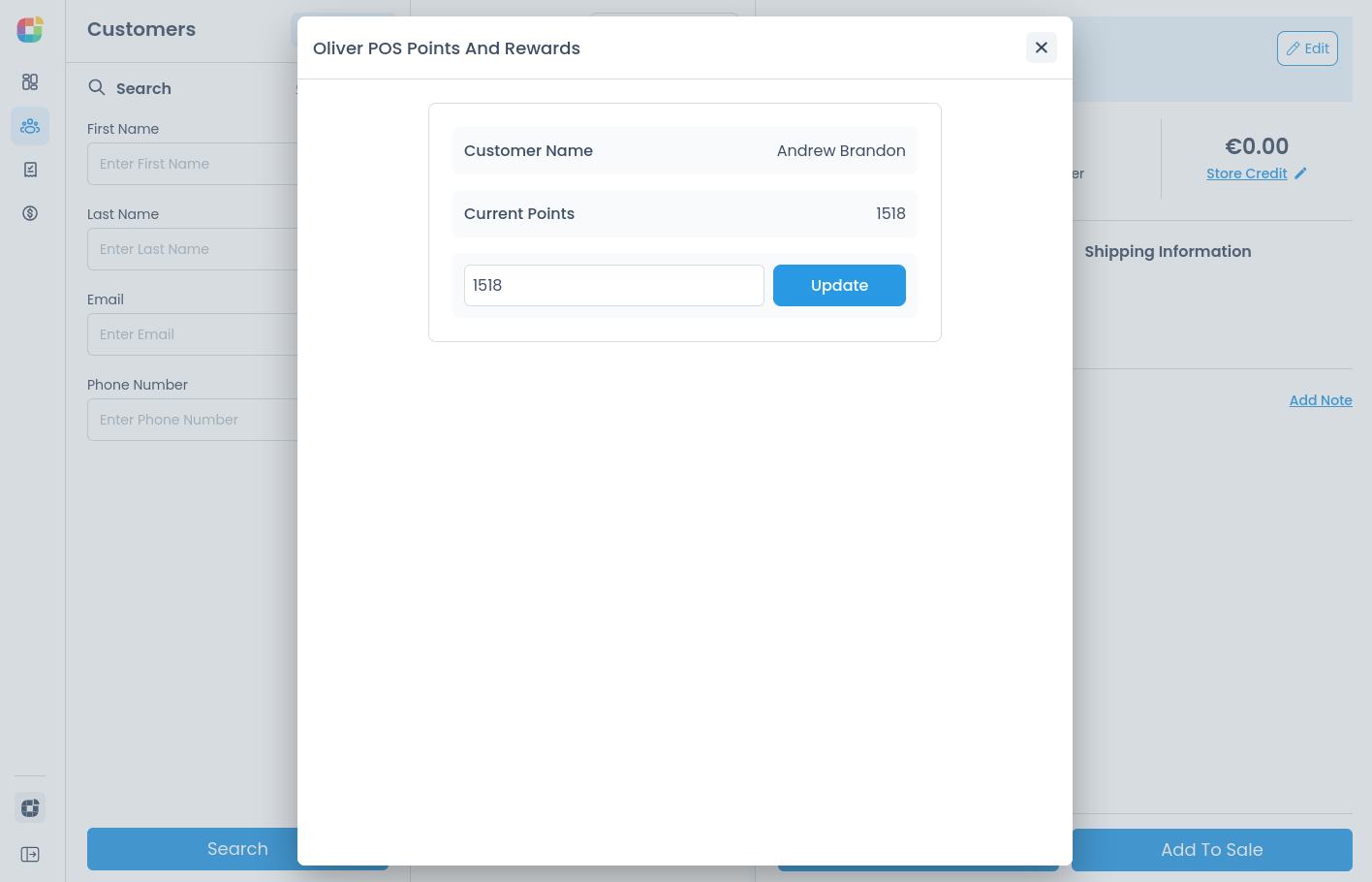
Redeeming points at checkout is easy, just open the App Launcher the same way:
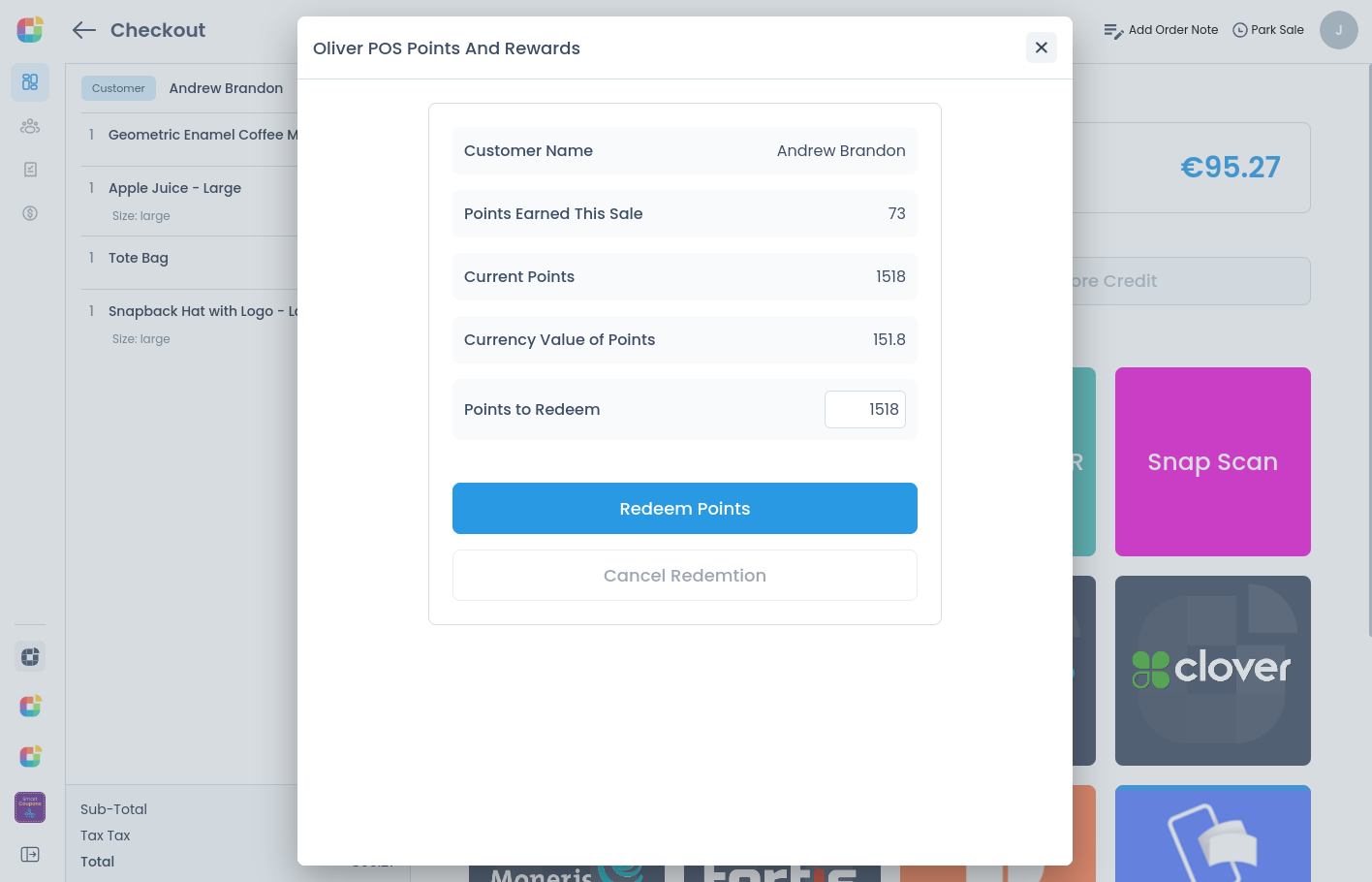
And of course, points earned and redeemed in the POS sync back to WooCommerce automatically:
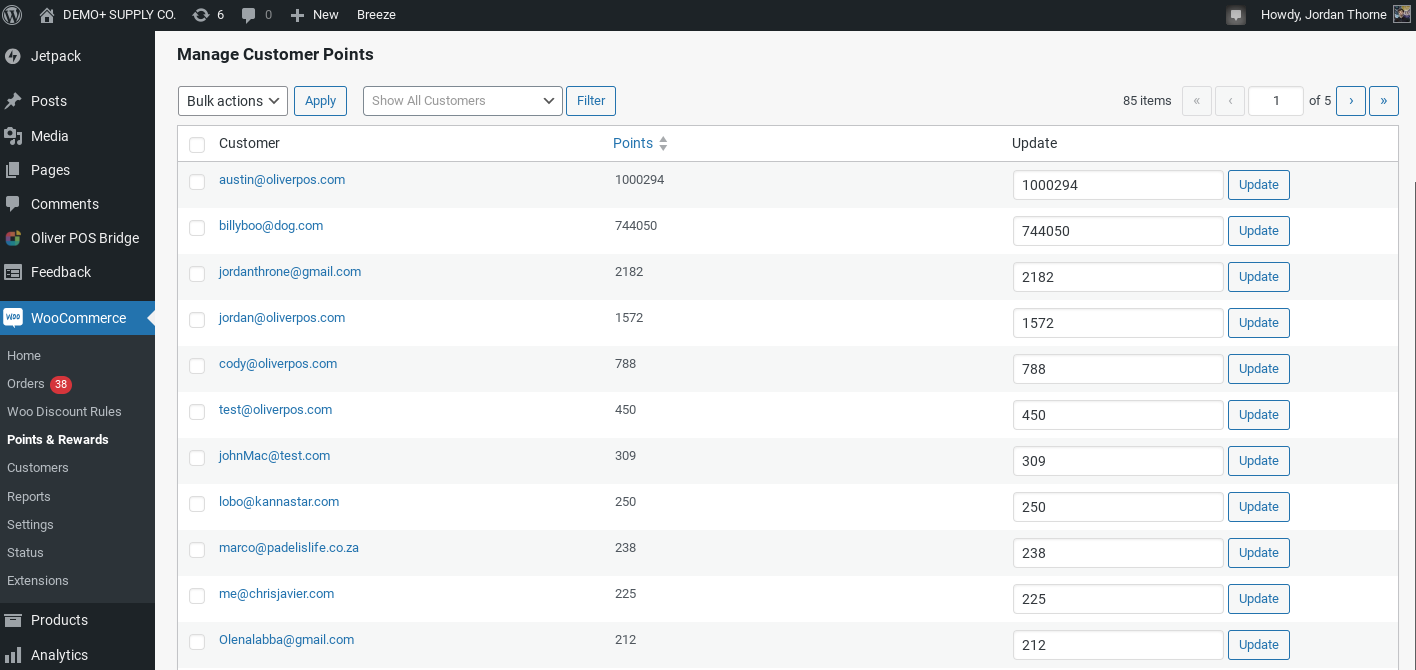
If you have any questions about Oliver POS Points and Rewards app, reach out to us and we will be glad to help!