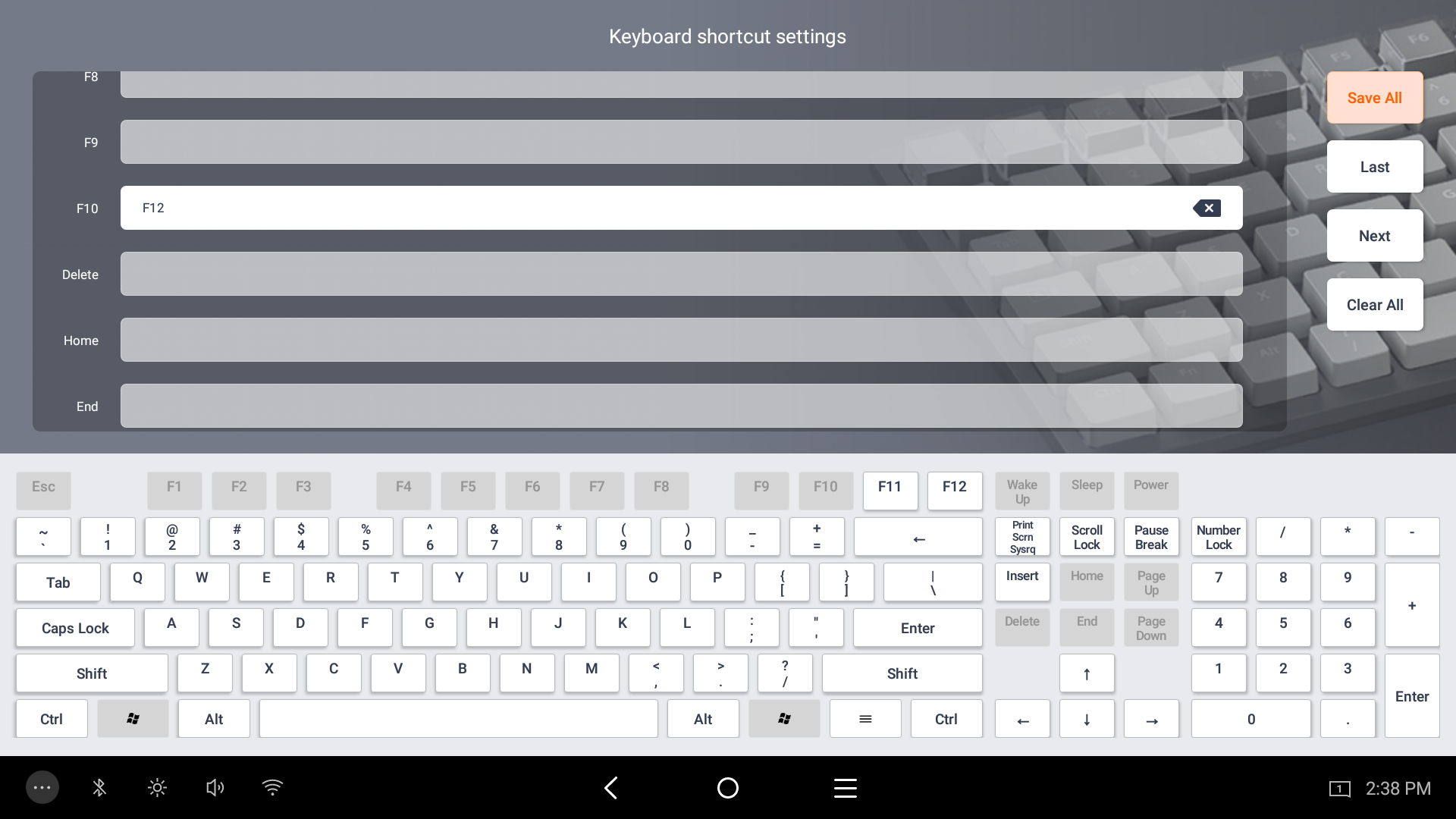Are you using an external keyboard with your Oliver Elite, but some keys aren't responding as they should? Fortunately you have total control over the device's keyboard map, so we can reconfigure things to work!
Open the device's Settings and go to System --> Shortcut Settings:
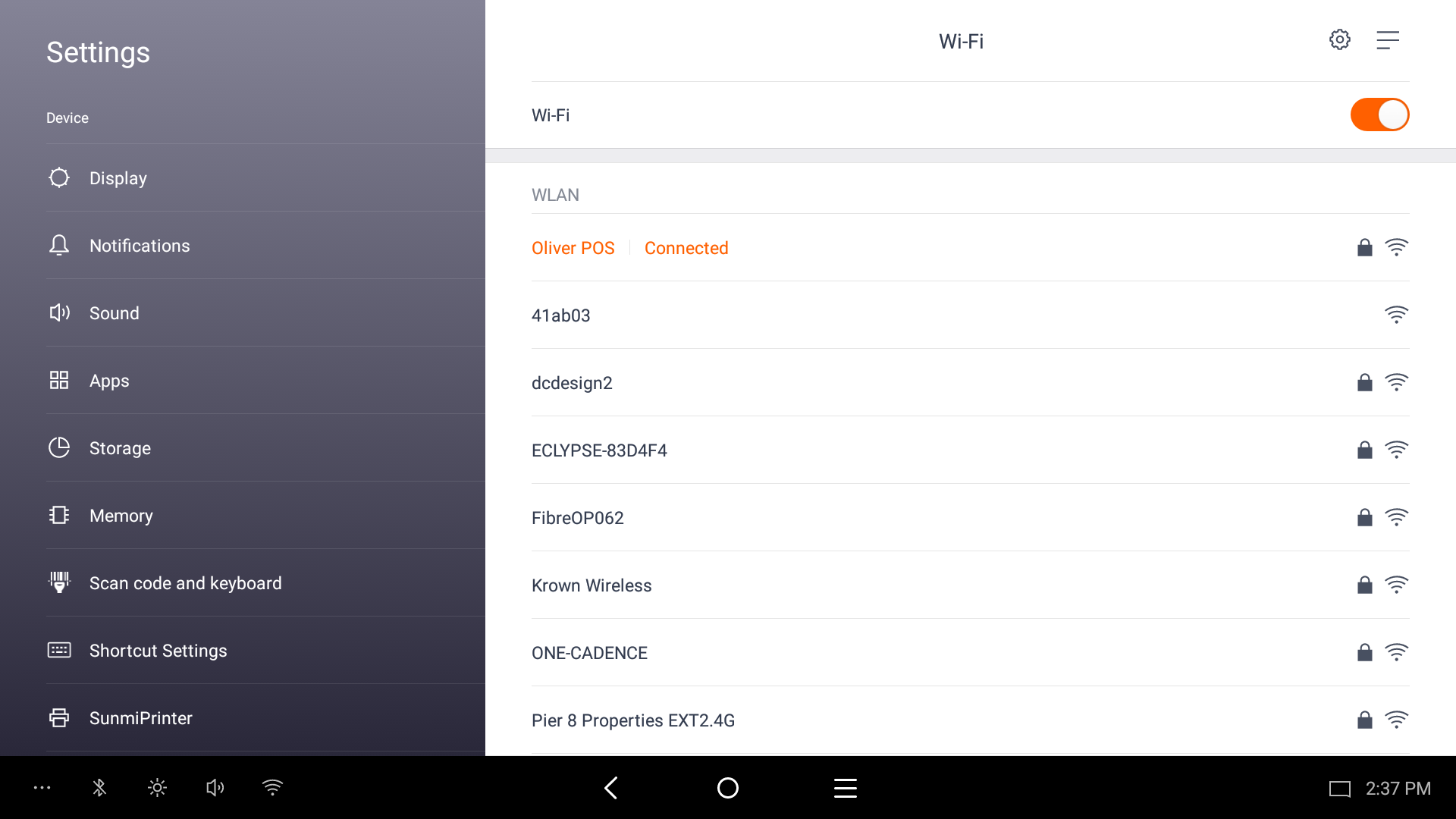
Here's where you can view the current keyboard map and make sure your physical keys are inputting the intended key command. In some cases, a connected external keyboard might have its function keys mapped differently than the Oliver Elite expects by default, or have one of its keys missing or broken.
For this example, let's imagine the physical F10 key is broken, so it can't be used to open the Register's Search Console. By modifying the Elite's keyboard shortcut settings, the F10 function can be reassigned to a different physical key - we chose to use F12: