Step 1 - Go to your management dashboard at HUB.oliverpos.com
Step 2 - Click on Settings -> General Settings
Step 3 - Under the General Details tab, scroll down to find the toggle called Automatically Print Receipt.
Step 4 - *Click SUBMIT to save your settings*
Step 5 - Close and RE-LAUNCH your Register(s) to apply your new print settings 🎉
Note: If you're using an Oliver Cloud Printer, use the secondary toggle instead.
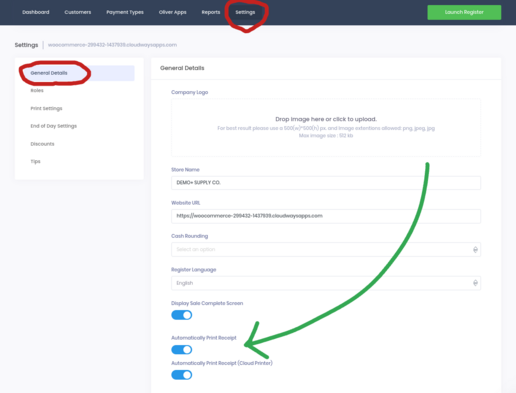
If you find that the print window is still opening after the next sale, here's two easy troubleshooting tips:
Clear your browser/app cache
Check that you didn't skip Step 4 above (we've all been there)