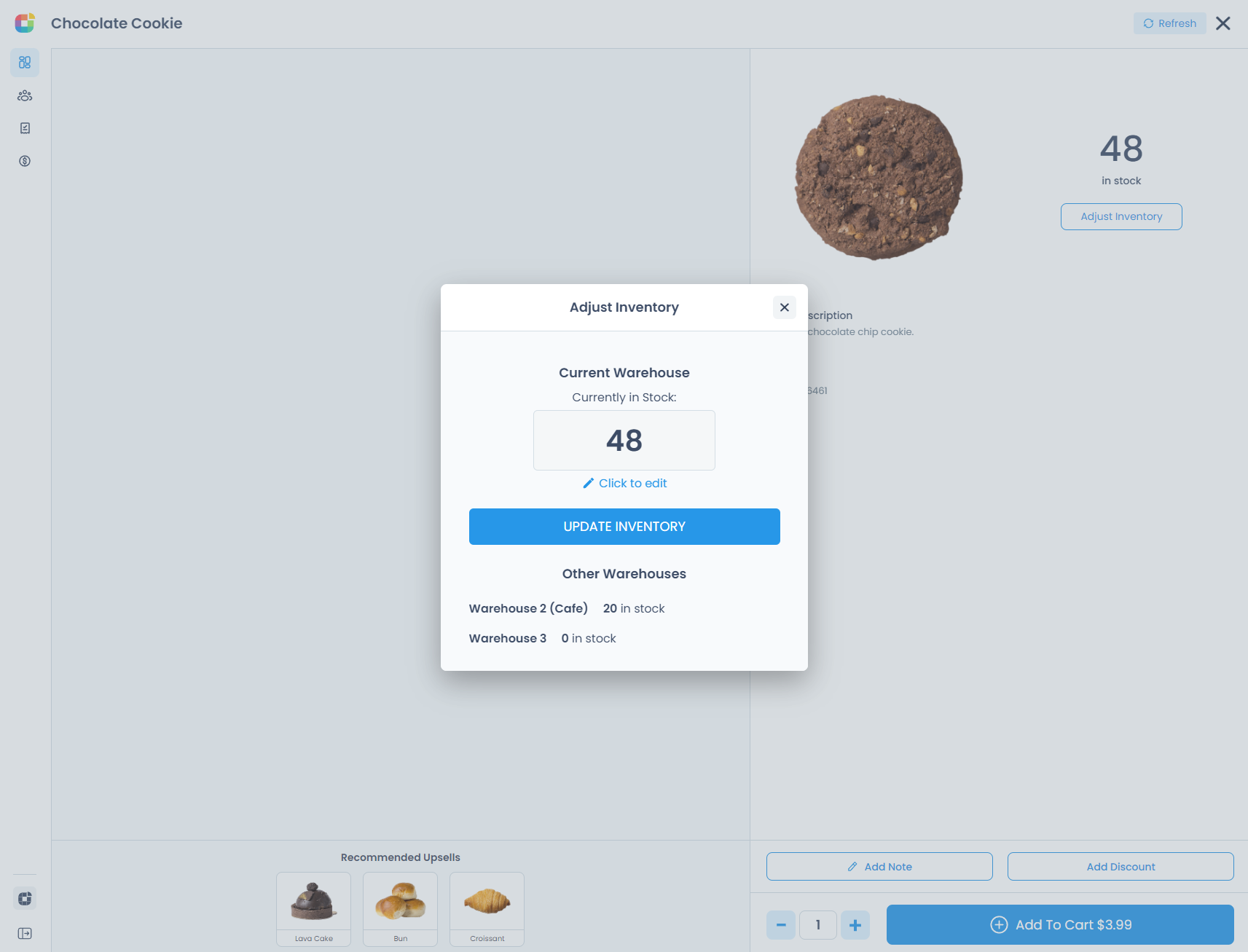On the Oliver Enterprise plan, you can navigate to the Warehouse section of the Oliver Hub and set up more warehouses in addition to your default Warehouse 1 (WooCommerce). Each warehouse corresponds to a different inventory.
Important clarification before we get into it: You cannot create new products per warehouse. Currently, all products are visible in each warehouse. The main function of this feature-set is allowing you to have different levels of stock per warehouse. Currently, the stock across your warehouses does NOT add up to your master warehouse (Warehouse 1). Instead, each warehouse is completely separate and exists in isolation.
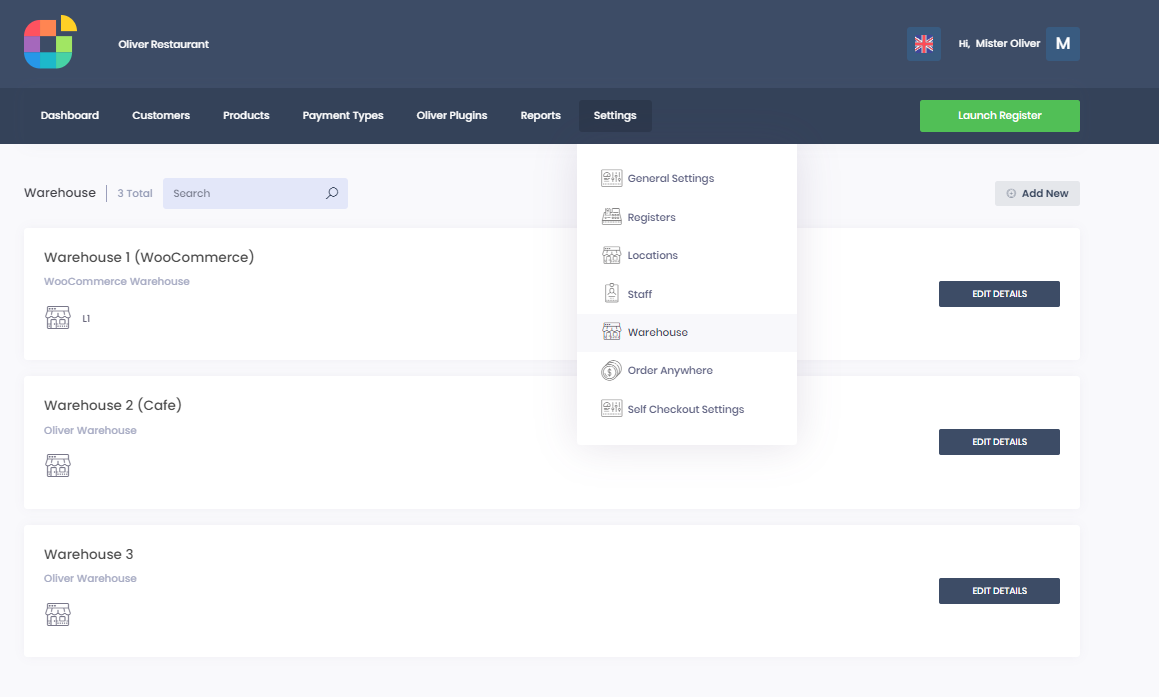
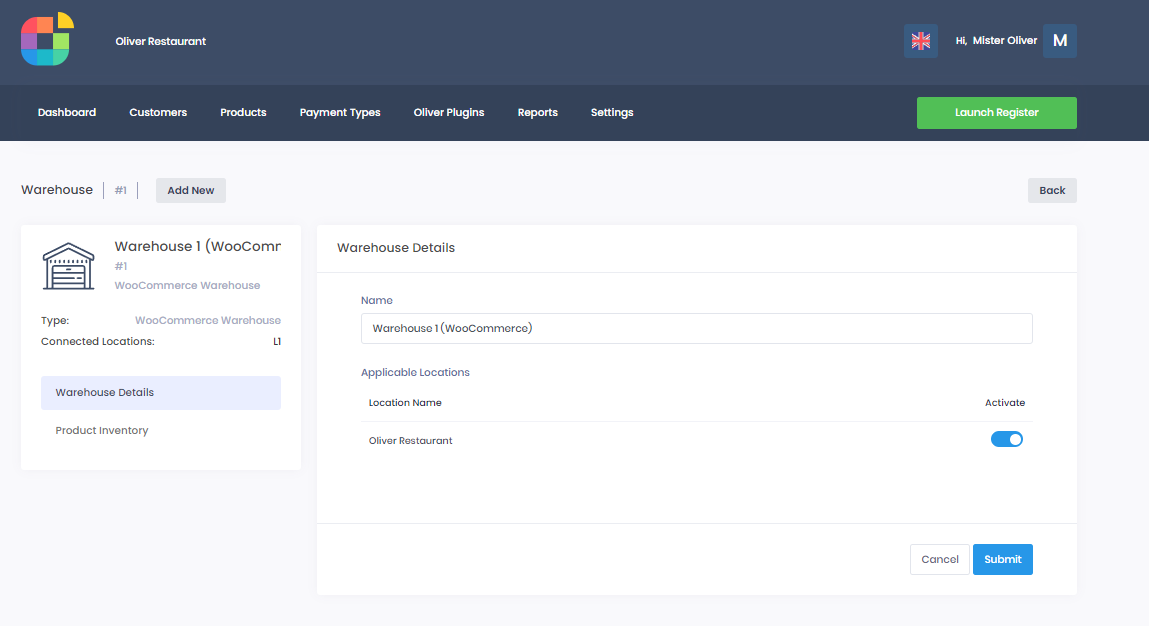
Warehouse 1 is strictly bound to your WooCommerce store. It is here that you configure which locations it applies to.
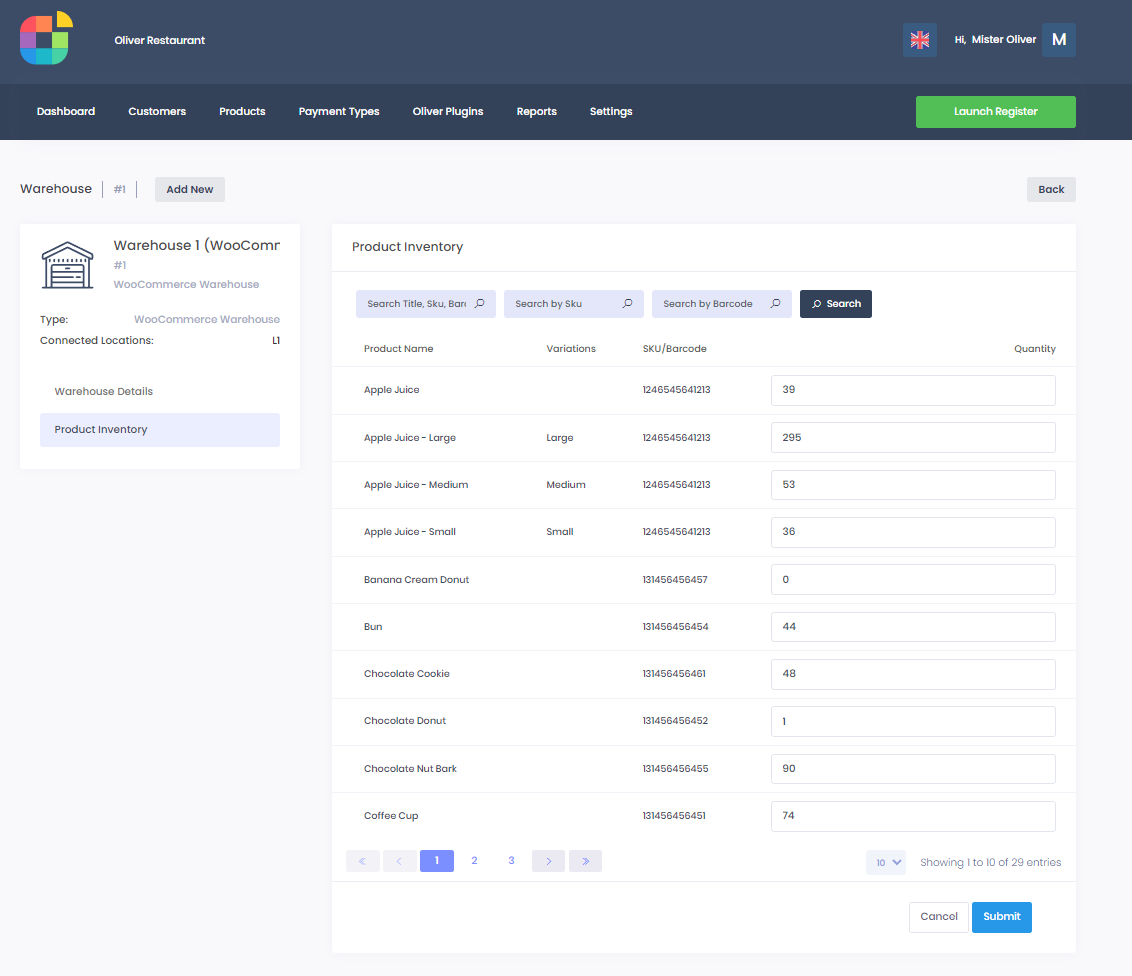
You can also adjust the stock level for any product, and any changes you make will get reflected in your WooCommerce store.
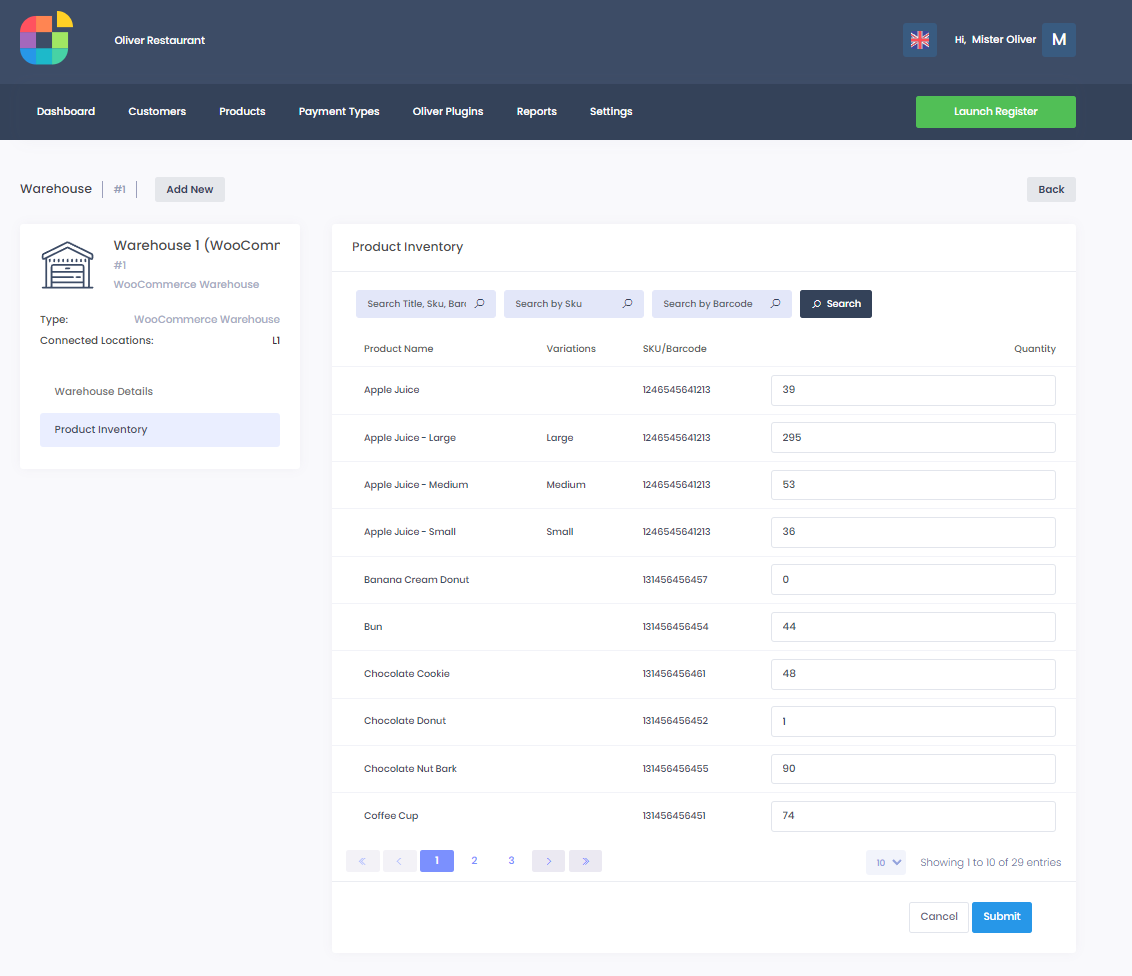
So far, so good. But what about when you add a new warehouse? Well, after selecting which location the warehouse should be applied to, you can configure the stock level by product. By default, all stock will be 0 and it will be a standalone inventory in relation to your WooCommerce store. That means that any changes made here will not affect WooCommerce inventory at all. An important clarification to make is that, currently, there is no master inventory that all your Oliver warehouses will add up to.
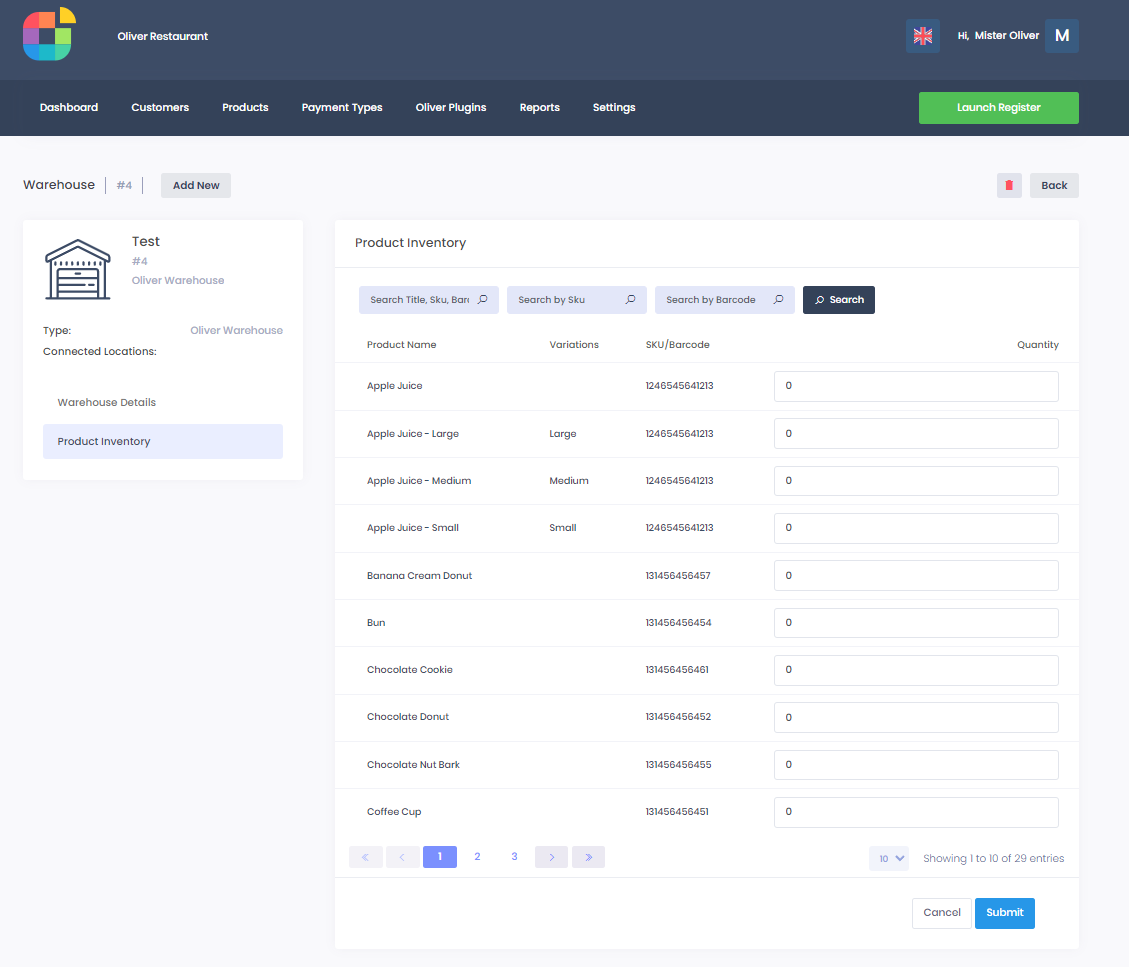
Now, let's see this in action. In my default (WooCommerce) warehouse, I have 48 chocolate cookies in stock. This is the warehouse I have applied to my first location. I have my first register bound to my first location. Hence, 48 chocolate cookies are in stock, but when adjusting inventory, I can see that warehouse 2 (which can be bound to a different location) has 20 in stock.